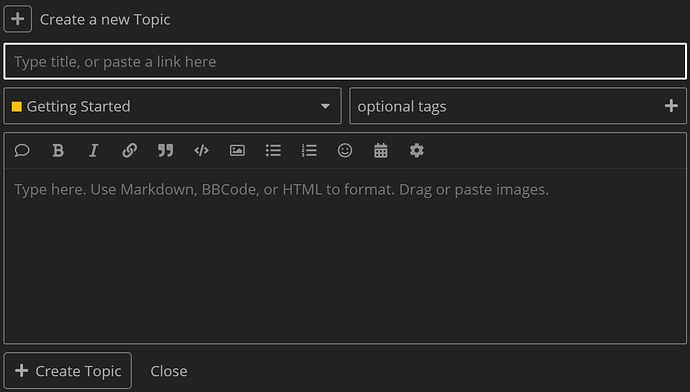Welcome to the Proxidize Community! We’re thrilled to have you here to learn, ask questions, and connect with other users to maximize your use of Proxidize.
Not sure where to begin? You’ve come to the right spot! Check out the tips below to help you make the most of your time here.
Categories
Categories are like a roadmap to find the answers you need. Our Community is divided into 4 categories:
Getting Started: Here, you’ll find all the information you need to succeed in the Community, along with tips and tricks for navigation. It’s also where you can introduce yourself to other members and find information on our team . Our team are certified Proxidize experts, so don’t hesitate to use them as a resource and ask questions.
Ask a question: This section is for any and all questions! As stated in our Community Values, no question is too small or unimportant. If you have a question, chances are someone else does too, and it can help those searching for the same answer later on. Check out how to post in each category below.
Announcements: This category is your go-to for the latest announcements from Proxidize. Whether it’s product releases, new integrations, or company news, you’ll find the most up-to-date information you need to know here!
Feedback: Here, we encourage you to share your thoughts, suggestions, and ideas to help shape the future of Proxidize. Whether you have a feature request, an improvement suggestion, or even just a small tweak that you think would make a big difference, we want to hear from you!
How to add a question or comment in a category:
-
Go to the category that aligns closely with your question. If you’re unsure, post in ‘Ask a Question!’.
-
Click the “+ New Topic” button at the top right.
-
Enter a brief and concise title for your question or comment, then provide as much context as necessary in the space below. Keeping the title concise helps others find similar topics later on.
-
In this pop-up, you will also see the category you’ve selected to post in. If you want to change it, click the dropdown menu and select another category.
Tagging your post is crucial for others to find the answers they’re seeking later on. Please tag your post with any relevant tags.
After tagging your post, click ‘Create Topic,’ and you’ll see your post at the top of that category!
To Search
The Proxidize Community is a treasure trove of knowledge and information. If you’re searching for an answer, it’s likely already here! Use the search function to find it. Keywords are crucial, so use Proxidize terminology. Using Proxidize-specific terms will help you find the answer faster, even though you might find it with more general terms.
To browse by tag, click on ‘All Tags’ at the top of the dashboard. From there, you can further segment your search.
To Reply
Once you’re in a specific category, you can click on previous topics to read them in full, ask questions to other members, and more.
To do so, scroll down and click ‘reply’ on the right hand side.
If someone has helped you out, show your appreciation by clicking on the heart icon next to their reply to give them a ‘like.’ If you want to bookmark a certain post for later reference, scroll down to the bottom of that post and click ‘bookmark.’
We hope this information gets you started and on your way to becoming a pro. Please remember, we are always here to help along the way!